In Windows 8 when you try to run one of the Windows Store apps
you get a message saying “This app cannot open” followed by “The screen
resolution is too low for this app to run.” Then is gives you a
shortcut to “Change your screen resolution”. If this has happened to
you chances are you are tying to run Windows 8 on a Netbook, Tablet, or
older Laptop. I have found a way around however. Pictured above is the
error I am talking about. The lowest screen resolution supported by
the Windows Store apps is 1024 X 768 (this is the minimum requirement that can run on windows 8) about this problem I have some examples to show for you to solve this situation.
First thing first, make sure that you're graphic/ display driver is correctly installed on your system. If so, followed this steps: First- open run type "regedit" (without quote). Second- press Ctrl+F on the text box type "Display1_DownScalingSupported" (without quote) then check "Match whole sting only" click "Find Next" and press F3 if you have installed more than one graphics.
Now you can changed the resolution to 1024 X 768.To check
this go to the Desktop and right-click on it and select Screen
Resolution.
-Good Luck and Enjoy your Windows 8-
Then, this is the result of the search. On the "Display1_DownScalingSupported". Change the Value Data from 0
to 1 then hit OK.
Close the Registry Editor and Restart the computer.
-Good Luck and Enjoy your Windows 8-


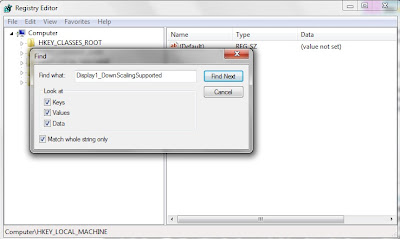


No comments:
Post a Comment